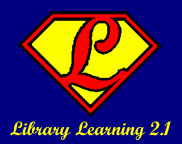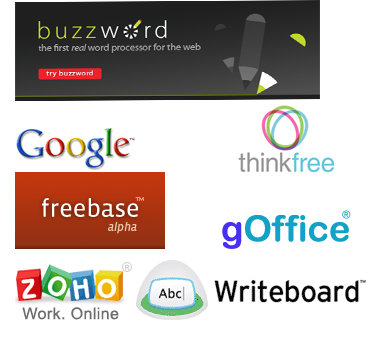
Those of us who worked on the library's Library 2.0 program are aware of the very cool features offered by Google's Docs and Spreadsheets applications. They take the basics of office documents (word processor, spreadsheet and a new presentation slides application) and allow us to use those functions without downloading (or paying for) standalone software. Google, as cool as it is, isn't the only player in town, however. There are many options for those who want to use standard office software without paying big bucks for a standard office suite - or for those who work on multiple computers with multiple people and have office document format issues. I work on 4 different computers with varying access to Office 2003, Office 2007 and Open Office. This makes keeping my documents in some sort of common format necessary - and difficult to sync up!
If you have the same sort of issues, you can use online office suites to keep all of your documents synced up, no matter what computer you are on, or in the same format, no matter what software is available on the computer upon which you are working. One site, the Office 2.0 Database, offers a comprehensive list of the sites available for use in an online office suite, including a page which lists the applications the author uses with a bunch of alternatives to the one he likes.
Since the use of any of these applications is free (though some have "premium" accounts that give you more storage in return for a monthly fee), sign up, try them out and find out which one(s) suits the way you work!