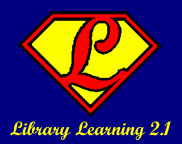Twitter is a service that is hard to describe. It's kind of like blogging and sort of like IMing (Instant Messaging), but it's not exactly like either of those! Twitter gives you 140 characters to answer the question, "What are you doing?". This wouldn't be very much fun if you just entered what you are doing right now and left it at that, though! The fun in Twitter is the fact that, like most social networks, it allows you to "friend" other people who use the Twitter application and read their updates, too. If they want, they can "friend" you back and get your updates as well. The reason behind the 140 character limit to each post is that Twitter works really well as a text messaging "add-on". You can subscribe to get all of the updates sent directly to your phone or you can update your own account via text messaging from your phone. This means that even if you aren't at a computer, you can still update and receive updates via Twitter with no problems - if you have an unlimited text messaging plan...
People use Twitter in a lot of different ways. Some people use it as it is advertised - as a way to update their friends on the minute-by-minute details of their lives. Others use it as something of a time-tracking log - they can view the archive of their previous posts and see what they've done all day! Still others use it as a conversational tool - sort of like IM, but with broadcast abilities - now you don't have to set up a chat room or an IM channel to send all of your friends a message, you can just post it to Twitter and let them read it when they have time.
Like most social networks, this one isn't limited just to individuals. Lots of businesses and organizations have Twitter accounts, too. CNN and Google News both offer a "breaking news" twitter feed that you can friend (or subscribe to) and get in your twitter timeline. Several libraries, including MRRL, offer Twitter feeds to keep our patrons and staff up-to-date on what's happening at the library. MRRL's feed lets our friends know when a new blog post has been written, when a new photo has been uploaded to Flickr or when the Bookmobile isn't going to be able to make it out on it's rounds due to weather or driver illness.
There are also a lot of ways to get your Twitter feed - besides just on your phone. You can view it on the web, download an application like Twitteroo or get an extension for your Firefox browser that lets you load the "twits" you follow into a sidebar in your browser. You can also get Twitter updates piped into whatever IM client you use, something that's pretty handy for folks who use IM all day! I, personally, do a combination of the Firefox browser extension and the phone text messaging. It just depends on where I am - and that's one of the great things about Twitter, you can take it with you and use it wherever and whenever you like!
Resources:
People use Twitter in a lot of different ways. Some people use it as it is advertised - as a way to update their friends on the minute-by-minute details of their lives. Others use it as something of a time-tracking log - they can view the archive of their previous posts and see what they've done all day! Still others use it as a conversational tool - sort of like IM, but with broadcast abilities - now you don't have to set up a chat room or an IM channel to send all of your friends a message, you can just post it to Twitter and let them read it when they have time.
Like most social networks, this one isn't limited just to individuals. Lots of businesses and organizations have Twitter accounts, too. CNN and Google News both offer a "breaking news" twitter feed that you can friend (or subscribe to) and get in your twitter timeline. Several libraries, including MRRL, offer Twitter feeds to keep our patrons and staff up-to-date on what's happening at the library. MRRL's feed lets our friends know when a new blog post has been written, when a new photo has been uploaded to Flickr or when the Bookmobile isn't going to be able to make it out on it's rounds due to weather or driver illness.
There are also a lot of ways to get your Twitter feed - besides just on your phone. You can view it on the web, download an application like Twitteroo or get an extension for your Firefox browser that lets you load the "twits" you follow into a sidebar in your browser. You can also get Twitter updates piped into whatever IM client you use, something that's pretty handy for folks who use IM all day! I, personally, do a combination of the Firefox browser extension and the phone text messaging. It just depends on where I am - and that's one of the great things about Twitter, you can take it with you and use it wherever and whenever you like!
Resources:
- Newbie's Guide To Twitter - a pretty thorough explanation of what Twitter is, how to join the fun and what to do once you are signed up!
- Resources for Twitter - huge list of Twitter guides, applications and other fun things to do with Twitter
- Twitter Fan Wiki - lots of resources and tips for using Twitter


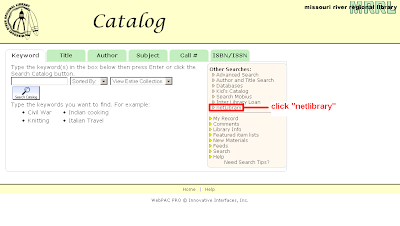
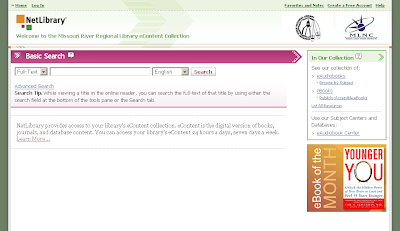
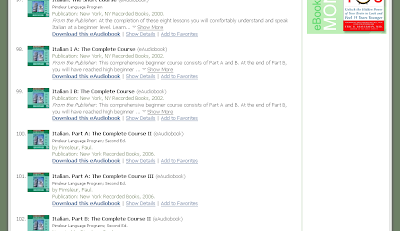
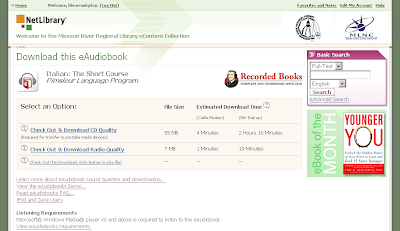
 .
.