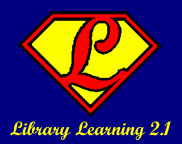Google Maps deserves it's own lesson - it's a Google application, true, but it has spawned more mashups (2 sources of data "mashed up" into one useful application) than any other application out there. Google recently released a personalized version of the Maps application that lets you very easily create a new map with your own data in it as well. I created this one:
View Larger Mapin about 10 minutes on the last night of my recent vacation. Other people have created maps that take a source of data (gas prices, for example) and combined that with Google's Maps to create
Gas Buddy, as one example of a mashup application. There is a directory at Google with all the
popular maps available for the US (or whatever geographical area you have in the screen).
There are at least
two blogs that track what new mashups are being created with Google Maps as well.
Creating your own mashup, as I did above, is very easy. Go to
maps.google.com and click on the My Maps tab. If you are already logged in, you will see a "create new maps" link. Click on it, title the map and add a description in the sidebar on the left side of the screen. Once that is done, find a place of interest on the map on the right, either by clicking and dragging to the location or doing a location search, and click on the 2nd icon at the top of the right frame (the blue "placemark" icon) and click on your location. You can then add a name and description to your place. Do that for all of your locations, and your map is done! I added the images into my map descriptions by copying the image address from the Flickr photo page, using the "rich text" editing in the description of the placemark and clicking on the image icon to paste the image address in and make it show up on the description of the map.
 Love tools like Goodreads and LibraryThing for tracking your books but wonder about your Music collection, DVDs or games?
Love tools like Goodreads and LibraryThing for tracking your books but wonder about your Music collection, DVDs or games? Like so many of the online catalogs you can add tags to your collection, write reviews and see who else owns them.
Like so many of the online catalogs you can add tags to your collection, write reviews and see who else owns them.