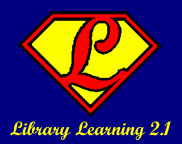In library learning 2.0, we covered
Flickr, the photo sharing application that has become so popular in the last few years. Today, we are going to revisit Flickr and one of it's newest features! Flickr has recently teamed up with Picnik, the online photo editing site, to offer basic online editing to it's users. With Picnik, you can crop, resize, add annotations (as I did here:

) and generally do basic editing to your images - without an expensive application like Photoshop installed on your computer. When you first get into Picnik (by clicking on the photo in your account that you want to edit, then clicking on the "Edit this photo" link above that picture) you are faced with a row of options, including sharpening and a red-eye fix. Click the button to get to the interface to make your changes, save the picture as a new photo or over the old photo and you are done!
If , however, you want to do more than just simple fixes to your photos, there is a "create" tab as well. This tab gives you the option to add annotations of text and arrows (as I did above) as well as creating image effects, adding frames or touching up photos that aren't quite right. Some of the options, however, do have the word "premium" running along the side of the option button. This means that you have to pay (even if you are a Flickr Pro user) to use that particular effect. There are a LOT of options that are free, though!
If that feature of Flickr's doesn't work for you, or you aren't a dedicated Flickr user, there are other options out there as well:
- Pixenate: This site lets you make edits, save the new image to disk, upload to Flickr or MySpace or store it on their site.
- Resizr: For basic resizing of images (for use in profile pics and the like), this site will resize them, then help you upload them or share them.
- Phixr: More advanced tools, and it requires a login to save your images, but it is a great replacement for basic "photoshopping" needs.
- Adobe Photoshop Express - just released last week, this is the "little brother" of Adobe's very expensive Photoshop program - no downloads needed!
 You might have noticed this little logo on both this blog and the Library Learning 2.0 blog. It's a Creative Commons license.
You might have noticed this little logo on both this blog and the Library Learning 2.0 blog. It's a Creative Commons license.