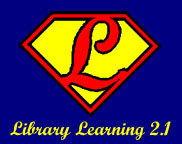Email, Instant Messaging, RSS feeds and blogs - the number of ways that you can be overloaded with information is getting larger by the minute, it seems. These days, it seems like everyone is starting to drown in the ever-growing river of stuff that is coming at us every day. How do you cope with all of the information that is now at your fingertips? I've compiled some suggestions for combating information overload here that might help - but there are a lot of resources if the tips I'm suggesting won't work for you. Check the resources section at the bottom for links to more tips, tricks and techniques to help calm the raging river of information and to help keep you afloat!
- Create a routine - a ritual you follow every day (check email, check feed reader, view FriendFeed timeline, etc.) will help you keep from feeling like you don't know where to begin. Everyone's "ritual" might be different - but pick one that you can live with and stick to it. No more wondering where to start - now you know! (RWW)
- Turn off distractions - turn off the email notification window on Outlook, close out of your IM window, shut down your friendfeed tab in your browser for a while and concentrate on ONE THING. (RWW)
- Learn to embrace distractions - while this seems like a contradiction to the point above, it is something that - once you learn to add in some distractions and live with them - can be helpful. There is a post called "Continuous Parallel Attention" that explains more about this concept if you are interested. (RWW)
- Create your own filters - use the filters in your email program, use folders wisely in your feed reader and "filter" your time spent in Twitter or Friendfeed (or your favorite distraction on the web) yourself - set your own limits and stick to them! (RWW)
- Get summaries - I attended a program at ACURIL this summer where the presenter said that he doesn't use feed readers or watch TV, anything that he needs to know will come to him via his friends and family. Find services, such as getAbstract, that will summarize the books you want to read, but don't have time to actually consume. Use services like AideRSS to find the best posts from your favorite blogs. You don't have to read every word of every post written to get the information! (CPU)
- Pay attention to what you need and unsubscribe from any mailing lists, blogs, friends on social networks or other sources of information that you don't really read, but have hanging around making you feel guilty for not paying attention to them. (CPU)
- Be realistic about what you can actually consume and don't subscribe to everything that looks interesting. (CPU)
Resources
Tips
- ReadWriteWeb (RWW) - Information Overload - What Can We Do?
- Creating Passionate Users (CPU) - The Myth Of Keeping Up
- Information Overload Research Group
- Tips for dealing with Information Overload (check the Inbox Zero video out on that page too, it mentions the GTD process I blogged about a couple of weeks ago)
- Get Organized - A Guide For Dealing With Information Overload (from iLibrarian)
- What Productivity Studies Really Show - perhaps all the hype about Info Overload is just that - hype to sell a product...









.jpg)
.jpg)